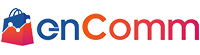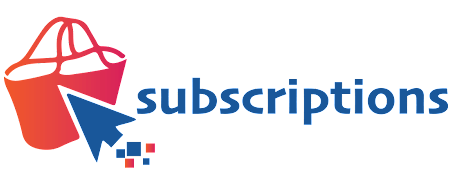
Quick Start Guide
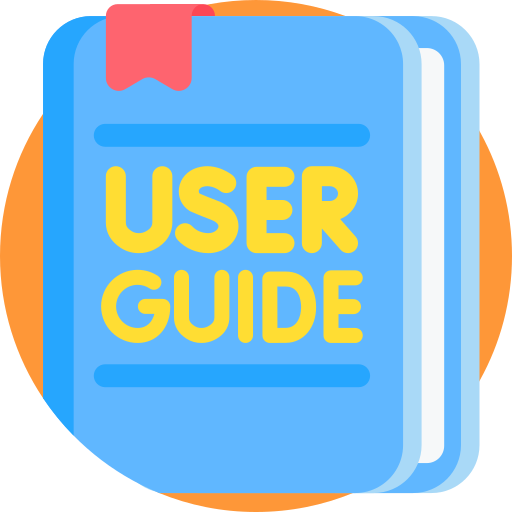
Are you going to set up Encomm Subscriptions? Here’s a quick start guide to get you started. This article will walk you through the entire process, from installing the app to creating subscription plans and customizing it to maximize its full potential.
Encomm Subscriptions
Encomm Subscriptions app gives you the capability to generate recurring sales in your shopify store and improve the customer lifetime value (CLV) with ease. Setting up the app can be simple and doesn’t require a lot of time so you can focus on driving sales and scale up your business.
Getting Started With Subscriptions
Install Subscriptions App
Installing the subscriptions app is so simple. It takes less than a minute. Go to the Shopify app store and search for Encomm Subscriptions or click the link below:
Click the ‘add app’ button to initiate the installation.
Setting Up The App
Setting up the app involves 2 parts: Creating plan groups and embedding the subscription widget
PART 1: Create Plan Groups
What is a plan group and a plan?
Plan group is the name of the subscription plan that you want to set up. This may include one or more products and collections. You can offer various discounts and free gifts to the plan group. You can create any number of subscription plans as you wish.
Plan indicates the frequency at which the subscription products should be delivered. It can be monthly, bi monthly, every quarter, biannual or annual based on your sales model.
3 simple steps to create subscription plans:
- Create plan group
- Add products or collection of products to the plan group
- Create one or more plans for each plan group
PART 2: Embed Subscription Widget
The Subscription widget must be embedded in the product page so that it becomes visible for the customers to choose the plans.
For Shopify 2.0 themes:
For vintage Shopify themes:
To make the subscription widget visible on the product pages, go to the themes section of the Shopify store and enter the following code under the ‘Edit Code’ segment:
{% render ‘encomm-subscription’ %}
Here’s how, you can edit the code and add the widget:
Edit Plan Groups
The subscription plan groups can be easily modified within the app. You may change the products in the plan group or the duration of the plan in less than a minute.
Upgrade Plan
Encomm offers convenient pricing plans based on your business requirement. Here’s how you can switch plans to upgrade:
- Go to settings in your Subscription app and choose the ‘My plans’ section.
- Select any plan from the drop down menu and change the plan.
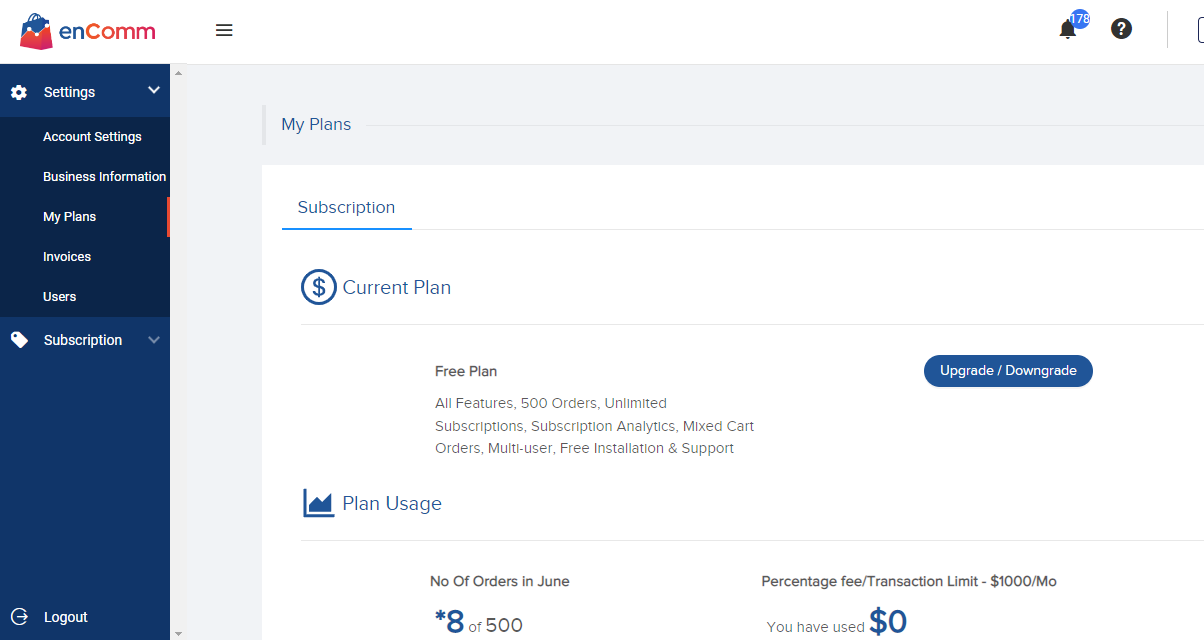
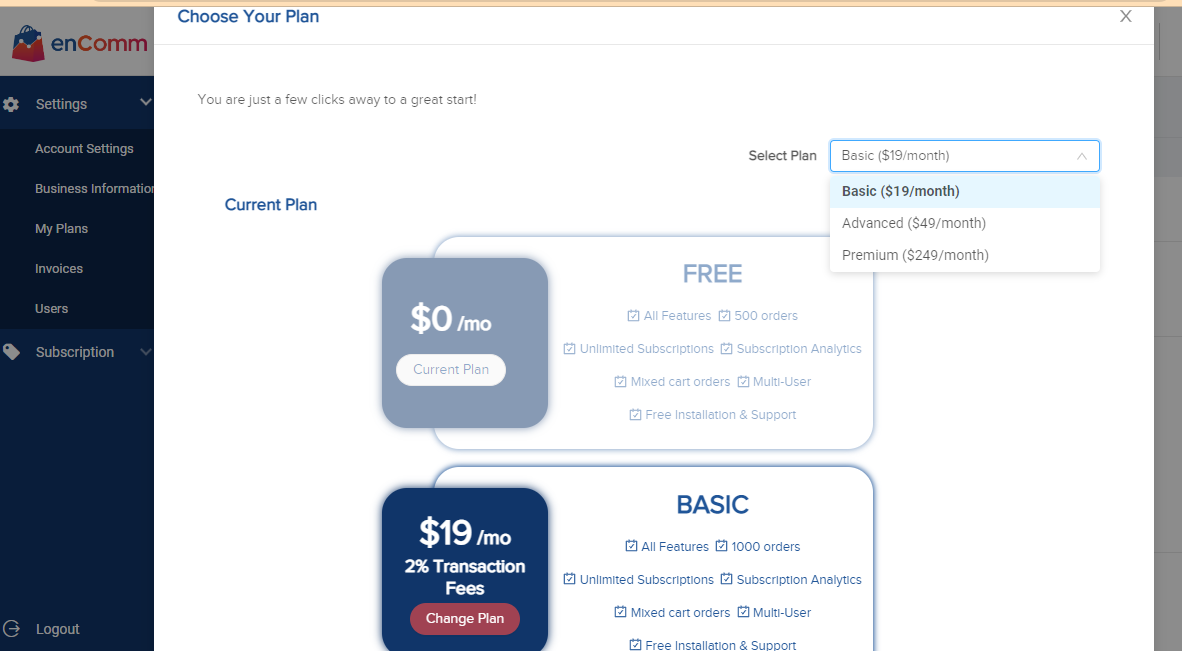
Add Member Account
If more than one person manages your Shopify store, they can all have a subscription app member account. You have complete control over granting permissions as required.
Settings For Phone Orders
If your store accepts offline orders in addition to online orders, you may manually enter the client details and subscription plans into the app the first time, and then the app will utilize the information to automate payments every time. This way, you can have all your orders in one place.
This video demonstrates how to enter customer information and plan details into the app:
Payment Gateway Integration
For offline subscription orders, it is recommended to integrate the store with safe and secure third-party payment apps like authorize.net to automatically charge the customers.
Steps to integrate the payment gateway:
- Create an account on authorize.net
- Add the API login ID and Transaction key from the authorize.net account to the Encomm subscription app.
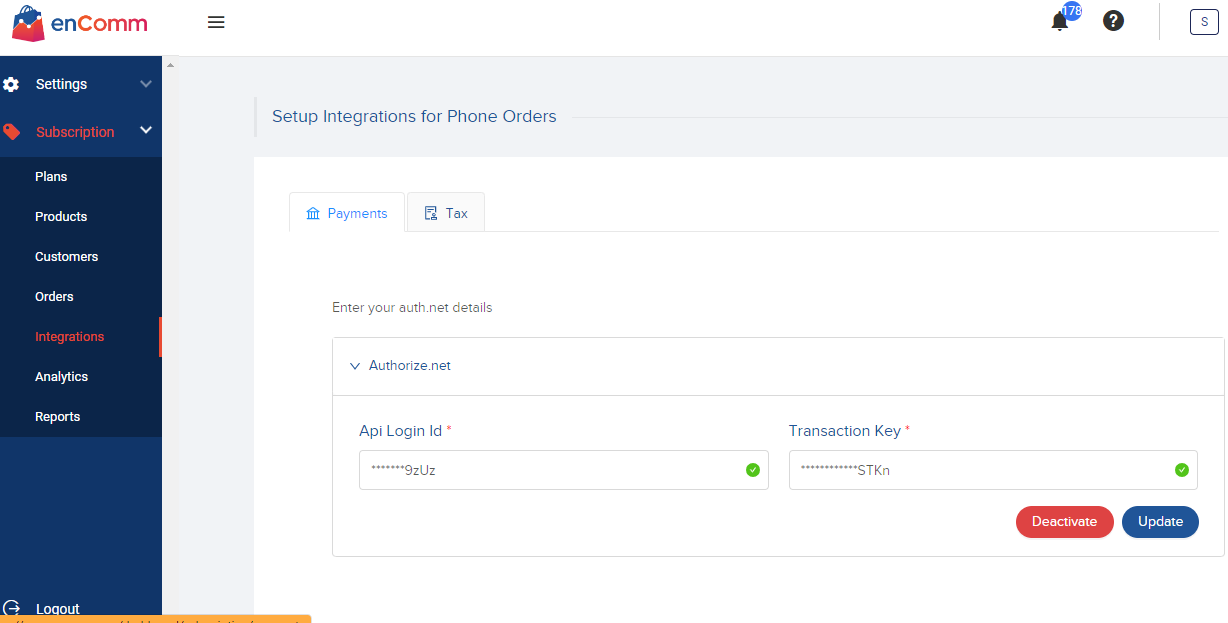
This way, you can easily automate the recurring payment for phone orders.Tax Software Integration
You can create an account on Avalara and use the credentials such as Account ID and License key to complete the process of integrating the tax automation software.
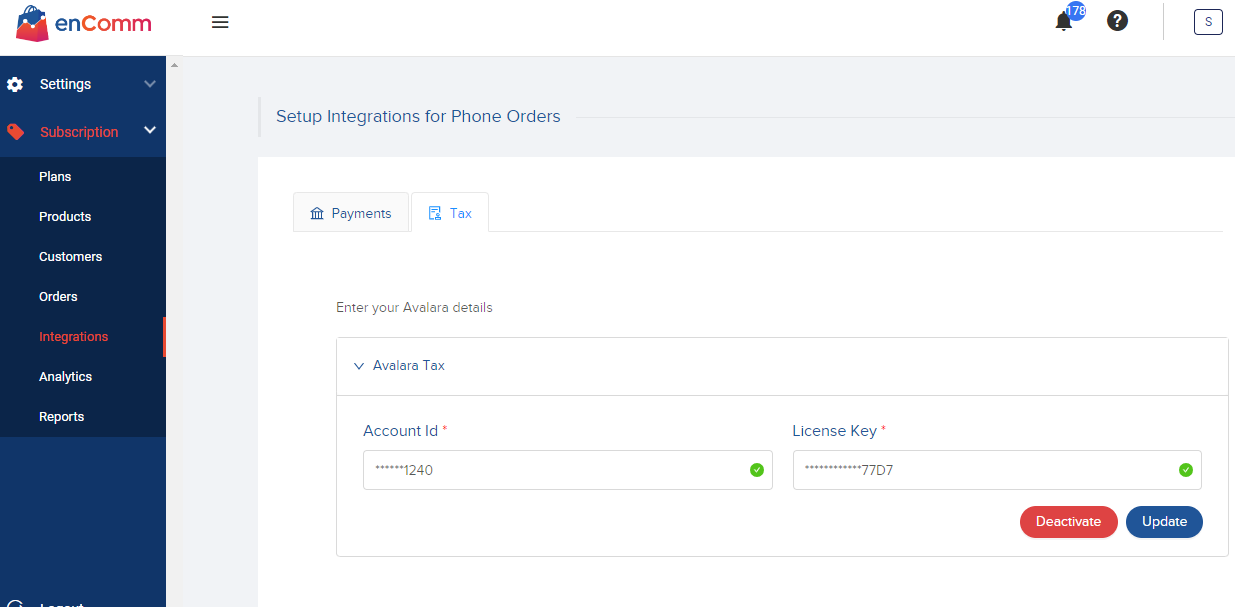
Cancel A Plan
You can cancel or delete a plan anytime you want. Here is how it is done:
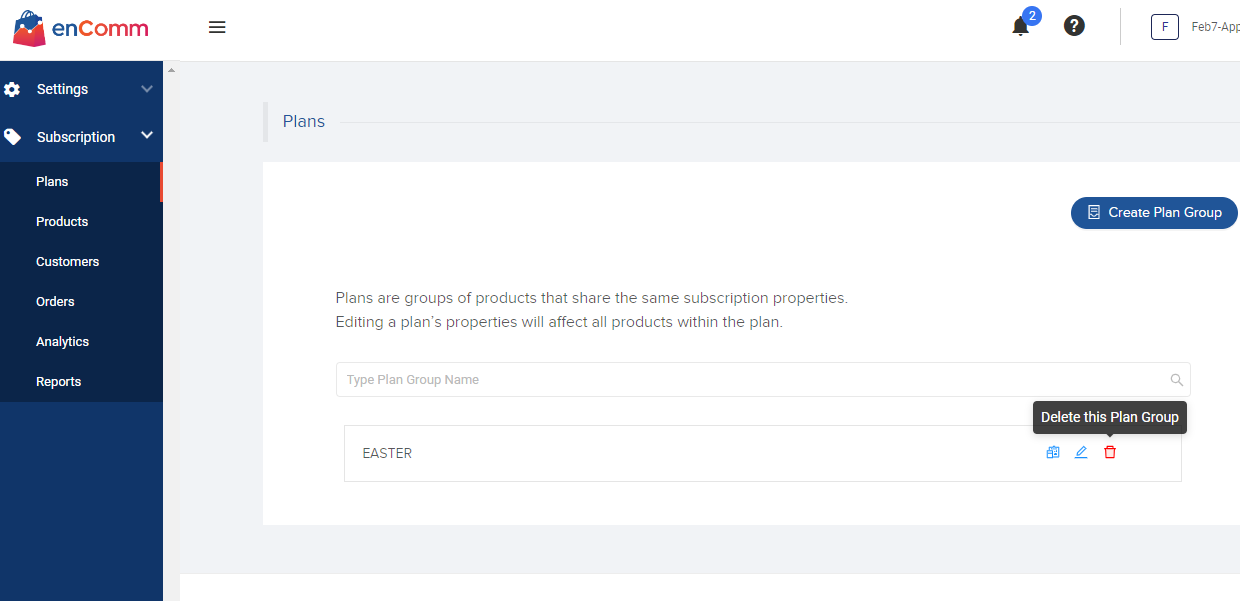
So there you have it! Installing, configuring, and activating your subscription plans is simple and effortless. If you are facing any technical issues and require our assistance, we are here to help you.
For technical support, write to us at support@encomm.com.